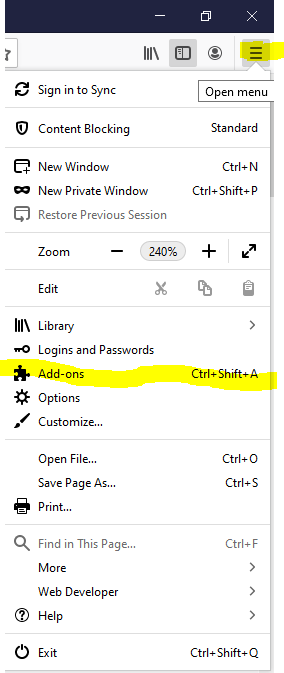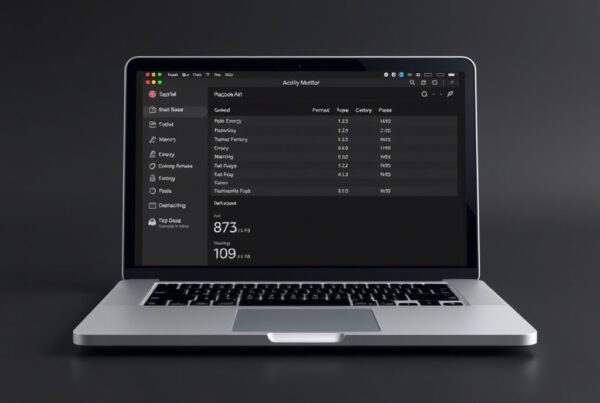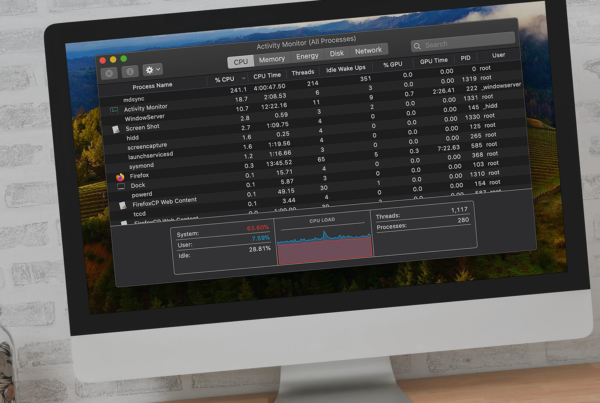What is Yahoo redirect?
A Yahoo redirect promotes malicious and potentially unwanted content. It interferes with your web searches. The redirect campaign includes a variety of infections. They fake Yahoo genuine search engine and other pages. Oddly enough, a genuine Yahoo redirect also annoys users so that you may want to get rid of it.
Yahoo itself is a legitimate service. It competes with other major search engines like Google. No evidence suggests it uses any explicitly tricky tactics. That is to say, Yahoo does not redirect your browsing to any third-party pages. The search engine does provide a list of websites in response to your search queries using an elaborate, trusted algorithm. Whether to open those pages or not is up to you. Besides, Yahoo searches tend to exclude web addresses that would expose your browsing to any peril.
A fake Yahoo search would do the opposite. The searches it concocts would expose your browsing to unverified and explicitly malicious websites. The pages it reports may pop up without you requesting them to open.
Oscar Wilde once wrote: “The face of the enemy frightens me only when I see how much it resembles mine.” Browser hijackers disguised as a genuine search engine may look quite trustworthy. They may resemble Yahoo or another trusted search engine. Looks can be deceiving.
How do I stop Yahoo from hijacking my browser in Safari?
Yahoo does not cause a malicious redirect itself. Instead, a third-party malicious application that looks like Yahoo causes such behavior.
However, Yahoo might be not altogether fair and square when it comes to integrating itself into your browser. You may want to remove genuine Yahoo redirects from your Mac. Needless to say, prior attention is to be paid to the apps faking true search engines.
To get rid of any unwanted redirects in Safari, follow the steps below:
- Launch Safari browser.
- At its top left, select Safari.

- In the drop-down list you get, go to Preferences.
- This generates a window with multiple features. You need the Extensions tab.
- Check the list of extensions installed. Browse through the list at the left. Click Uninstall button at the right to get rid of the unwanted extension. This may be any app managing your online searches.
- Return to Safari Preferences (see Point 3 above).
- Proceed to General tab (the top left icon).
- Check the values set in the four fields at the top of General tab (‘Safari opens with’ and the three others). Should you see any suspicious URL, remove it and set a trusted choice like A new window or Top Sites. Typically, a hijacker lurks in the Homepage field.
- Return to Safari tab (see Point 2 above).
- Resetting Safari to leave no room for Yahoo redirect…
- In the drop-down list you get, go to Reset Safari…
This generates a new tab asking whether you want to reset Safari. Perhaps, you would not want to remove saved names and passwords. Other options might be helpful. For instance, you may want to Clear the Download list as this might contain a Yahoo redirect virus. Click the Reset button to apply the selected actions
How to permanently remove Yahoo search from Google Chrome
Unlike Safari, Google Chrome is not a Mac-specific browser. Whether you use it on Mac or Windows, its settings may get arranged to impose search redirects on you. Fake and genuine Yahoo redirects are among the top troublemakers.
To get rid of Yahoo search in Google Chrome on Mac or any other machine, follow the steps below:
- Launch Google Chrome.
- Go to Customize and Control button at the right upper corner of the browser.

- In the drop-down list you get, select Settings.
- In the Setting tab, select Appearance.
- In the Appearance, take a look at Show home button settings.

- You can disable Show home button altogether using the toggle button to the right.

- The Home button is otherwise a handy feature. Just ensure you are fine with its settings. Remove unwanted entry like yahoo.com and enter the name of your favorite website. You may also just opt for the Net Tab page option.
- That’s it for the Appearance tab. Now you would want to get back to the Settings main menu and proceed to Search engine.
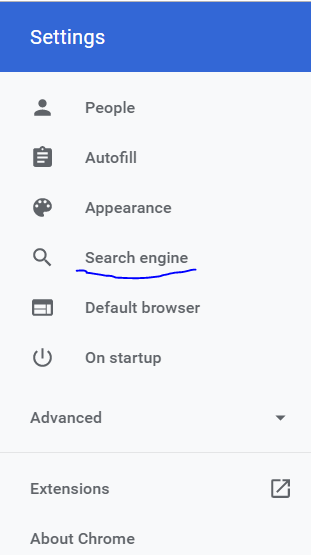
- In the Search engine tab, check the search engine used in the address bar. You may want to change the current preset.
- The drop-down list is unavailable in the case presented at the screenshot as Yahoo is controlling this setting. This is a genuine Yahoo extension. You can easily get rid of the Yahoo address bar redirect clicking the Disable button.

- Click Disable button to remove Yahoo redirect.

- However, you are now aware of the extension installed on your machine that may change your Google Chrome settings. Let’s get back to the Settings main menu and proceed to Extensions to do away with the source of unwanted redirect.
- In the Extensions tab, check if your Google Chrome has any unwanted apps to remove.
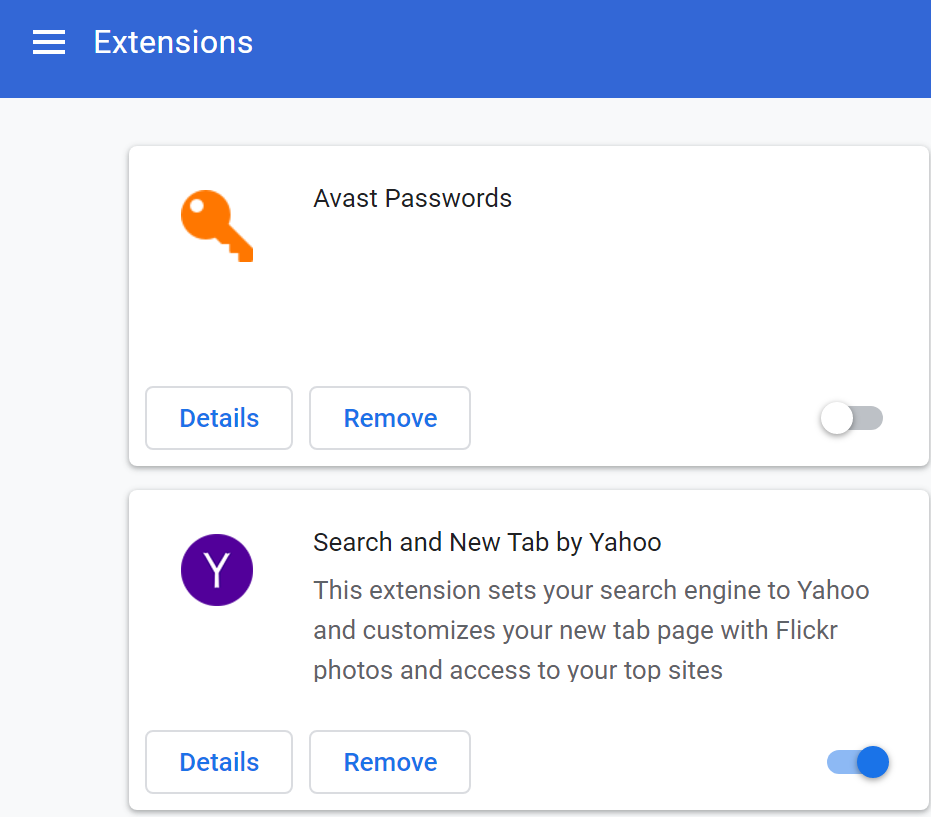
- In the case we follow, you would remove Search and New Tab by Yahoo. Click the Remove button to get rid of the unwanted extension. If you hesitate and the app is legitimate, use the toggle button to disable the unwanted extension. Please note removal is a must for unfair, virus-backed extensions. Otherwise, they will continue to cause annoying and potentially dangerous redirects.
Scanning your Mac with a verified antimalware suite is also highly recommended in the event of encountering a suspicious extension in any browser installed.
How to get rid of Yahoo redirect virus in Mozilla Firefox
Just like Google Chrome, Mozilla Firefox is a browser compatible with macOS and any other type of operating system. At the Mozilla website, you may opt for Mac-specific installation. However, this does not change anything when it comes to managing add-ons, start-up pages and other settings related to redirects. That is to say, the guidance below is for Mac users, yet it will do regardless of the device you have your Mozilla installed on.
- Launch Mozilla Firefox.
- Go to Menu button (three horizontal lines) at the right-hand upper corner of the browser.

- In the drop-down list you get, select Options.
- In the Options tab, go to Search.

- In the menu to appear, check your default search engine.
- If any legitimate extension has set your search engine, the tab notifies you of that. Otherwise, either manual or viral intervention has changed this setting. To get rid of Yahoo or other search redirect maintained by a malicious extension, apply the steps [Removing Yahoo-related Add-on in Mozilla…] below.
Use a verified Mac antimalware if you suspect viral intervention interfering with your Mozilla Search settings.
- If either manual or viral intervention has set its website as your Mozilla default search engine without any extension declared behind, you will see a window like this:
 Despite the fact that it does not apply hacking itself, Yahoo might be the case.
Despite the fact that it does not apply hacking itself, Yahoo might be the case.
To get rid of Yahoo redirect, whether genuine or fake, click the current selection to generate a drop-down list. Change the setting to a safe option like DuckDuckGo.
Change the setting to a safe option like DuckDuckGo.
That’s it for the Search tab! - Get back to Options (Point 3)
- If your Firefox Home Page is set to Yahoo or another page that you are not happy with, choose Home in the Options tab.

- Check settings at the right-hand part of the tab.

- Click Restore Defaults to get rid of any third-party presets. Otherwise, you may set your custom website in Custom URLs…
As regards the new tab Yahoo redirect in Mozilla, it is not possible. There are only two options Firefox provides. None of them allows for a third-party URL.
If you see the message at the bottom of the Home tab that an extension is controlling your New Tab page, proceeding to the [Removing Yahoo-related Add-on in Mozilla…] below is highly recommended. - Get back to the Menu (see Point 2). Proceed to Add-ons.
Tip: Open Mozilla, and press and hold Ctrl, Shift and A to instantly open Add-ons tab.
- In the Add-ons tab main menu, select Extensions.

- In the Extensions tab, spot and manage unwanted extensions.

For instance, you can get rid of Yahoo Search add-on if you are unhappy with it. Click the three-dot button opposite to the add-on’s name.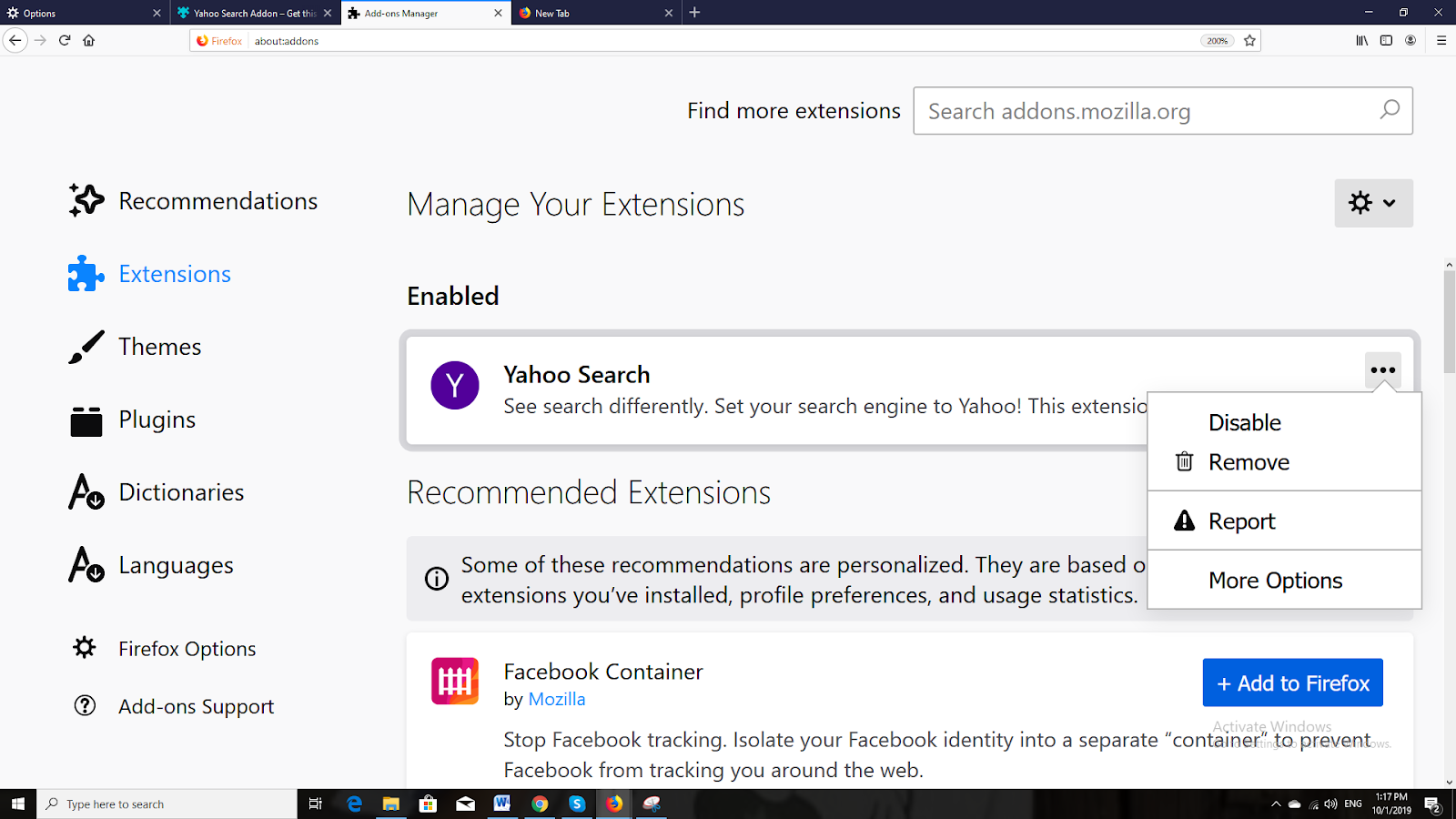
- This generates a context menu containing the following options: Disable, Remove, Report and More Options.

Click Disable to deactivate the extension without uninstalling it. This is an admissible option for legitimate Yahoo redirect and not an option for a hijacker. If you believe or suspect the extension is backed by malware, choose Report, and then Remove. Removal is also a reasonable method to get rid of Yahoo genuine redirect unless you just want to disable it for a while.
That’s it for the Extensions tab!