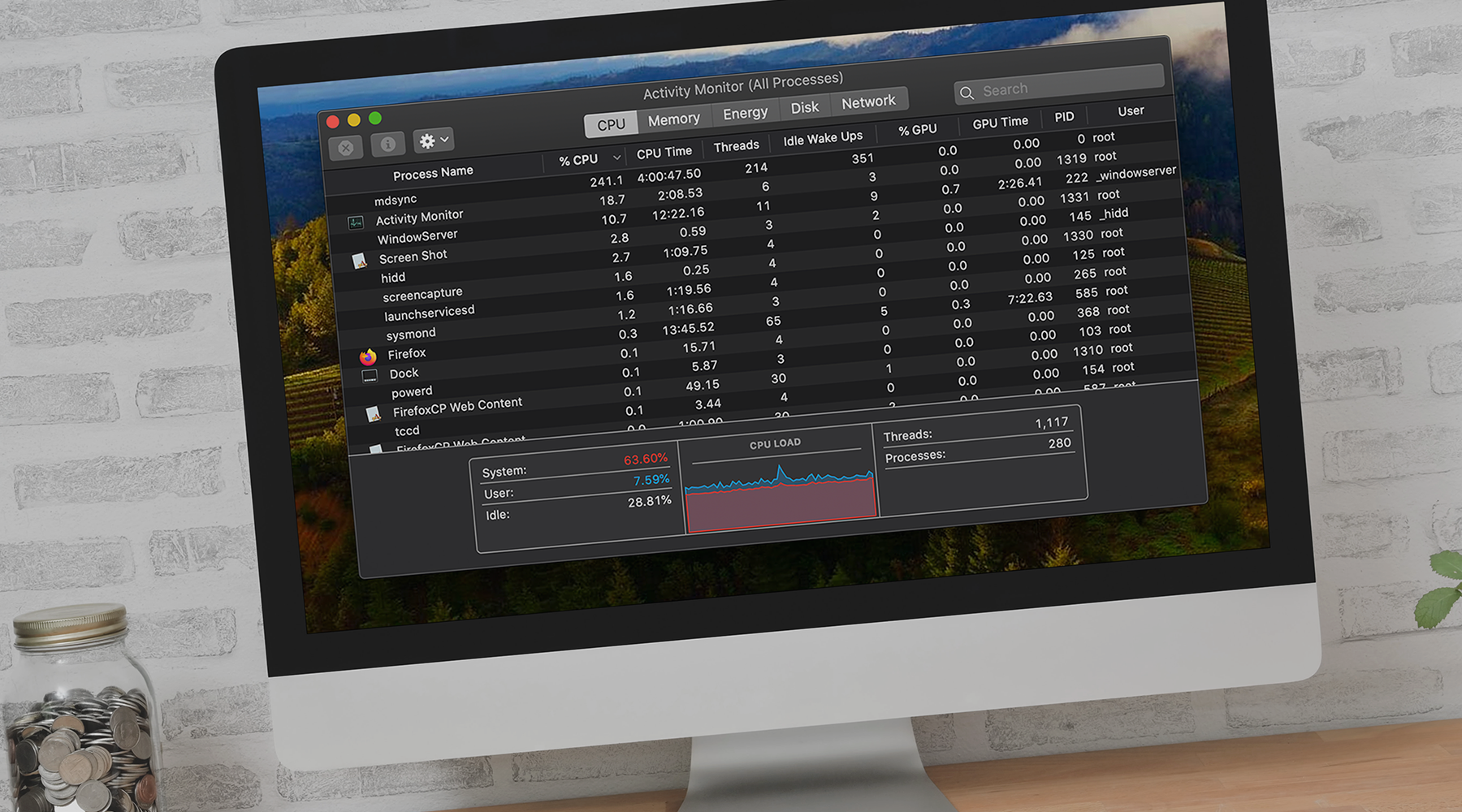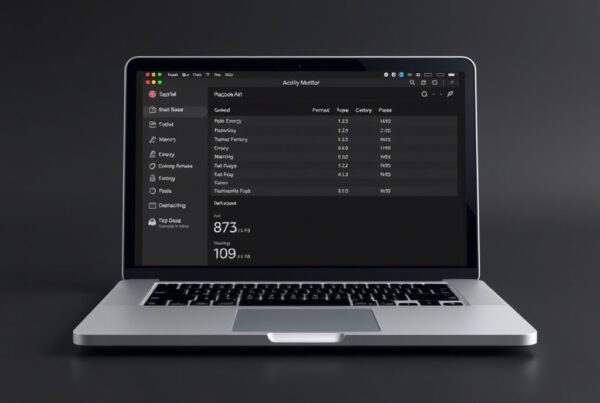Have you ever noticed your Mac working hard, its fan spinning loudly as if it’s about to take off, even when you aren’t running any resource-intensive applications? There’s a good chance the mdsync process is at play. This integral part of macOS is often misunderstood or overlooked. Yet, understanding mdsync is crucial for every Mac user who values seamless and efficient system operation.
What is the mdsync process?
Mdsync is a background process associated with Spotlight, macOS’s search engine. It plays a key role in indexing files on your Mac, ensuring search results are up-to-date and relevant. Think of mdsync as a diligent librarian, cataloging every piece of data so you can retrieve it instantly via Spotlight search.
The mdsync process works in tandem with Spotlight to ensure seamless searches. When you search for a file, application, or information, mdsync has already laid the groundwork by indexing new, modified, or deleted files, ensuring accurate search results.
Mdsync is designed to run in the background, typically activating when your Mac is idle to minimize performance impact. It pauses and resumes based on system usage, ensuring minimal disruption to your workflow. However, if you frequently handle a large number of files, you might notice mdsync engaging more often.
Monitoring and managing mdsync activity
Many users mistakenly conclude that mdsync is a virus or malware due to its significant CPU resource consumption. However, this is normal, especially during intensive indexing sessions. While it can temporarily use more CPU, its smart management ensures minimal disruption.
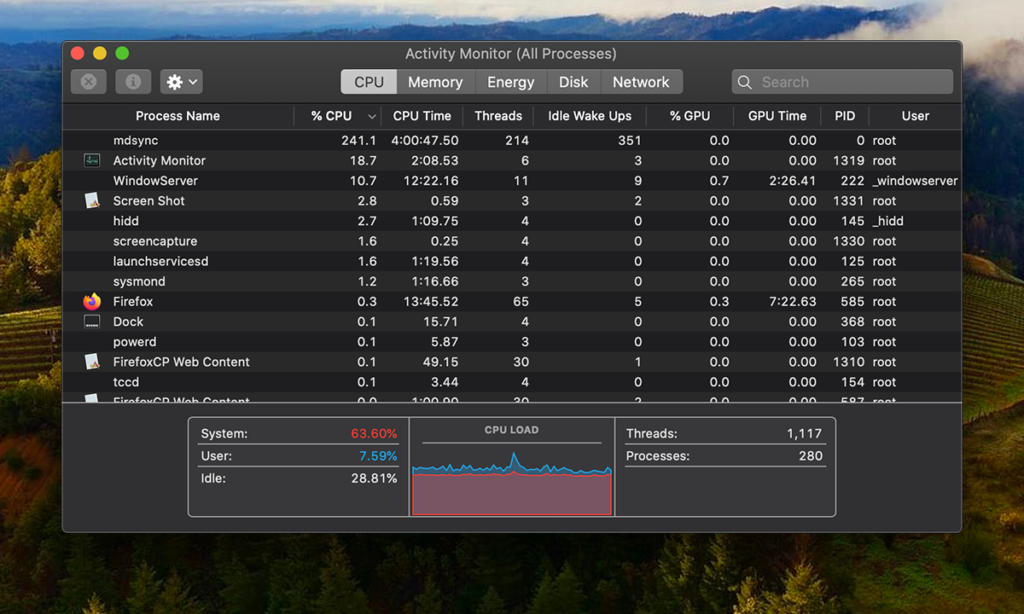
To monitor mdsync activity, you can use the Activity Monitor in the Utilities folder, which offers a real-time view of system processes. If mdsync is consuming a significant amount of CPU, it’s likely busy indexing. For a more granular view, the Terminal command ‘sudo fs_usage | grep mdsync’ shows what files mdsync is accessing.
To manage mdsync performance, you can pause Spotlight indexing by adding specific folders or volumes to the Spotlight privacy list. This prevents mdsync from indexing them, reducing CPU usage, though searches won’t return results from these locations.
Troubleshooting common mdsync issues
Two common issues with mdsync are high CPU usage and indexing failures. High CPU usage can be mitigated by restarting your Mac or manually pausing and restarting Spotlight indexing with Terminal commands like ‘sudo mdutil’ -a -i off’ and ‘sudo mdutil -a -i on’. Indexing failures can be addressed by checking disk permissions or reindexing the entire drive.
For power users, Terminal commands offer more customization options. For example, ‘sudo mdutil -E /’ erases and rebuilds the Spotlight index from scratch, useful for fixing corrupted indexes or inaccurate search results.
Best practices to optimize mdsync:
- Allow it to run during low-activity times, such as overnight.
- Review the Spotlight privacy list to ensure it isn’t indexing unnecessary folders.
- Regularly maintain your system, including disk permission repairs and updates.
The mdsync process integrates seamlessly with cloud services, enhancing the user experience across multiple Apple devices. Spotlight and mdsync save users countless hours by providing quick, accurate search capabilities. User forums and social media are filled with tips, tricks, and testimonials praising mdsync’s efficiency.
To recap
Understanding and managing the mdsync process can significantly enhance your Mac experience. Whether optimizing performance, troubleshooting issues, or appreciating its role in seamless search capabilities, mdsync reflects macOS’s advanced design and user-centric philosophy. Remember, a well-indexed Mac is a happy Mac.
FAQs
- What is mdsync and why is it important?
Mdsync is a background process that indexes files on a Mac for Spotlight search, ensuring quick and accurate results. - Can I stop mdsync if it’s using too much CPU?
Yes, you can temporarily stop mdsync by disabling Spotlight indexing, but this will affect search functionality. - How can I troubleshoot mdsync if it’s not working correctly?
Start by restarting your Mac, as this can resolve temporary glitches. Next, check your disk permissions to ensure they are correct. Finally, you can rebuild the Spotlight index, which helps resolve indexing issues and restore accurate search results.