Find out which MacBook Pro models support RAM upgrades, what criteria to consider when choosing the best RAM for MacBook Pro, and what improvements to expect.
Ideally, a high-end laptop such as MacBook Pro should deliver a seamless and hassle-free computing experience. But what if sluggish performance starts undermining this whole awesomeness? Here’s the thing: older models might lack memory to handle multiple concurrent tasks at a proper level. As Mac apps evolve, their footprint tends to increase and the issue is imminent down the road.
In case you can’t afford a brand-new MacBook Pro to address the drag, there is a cheaper plan B. Consider upgrading the RAM (Random Access Memory) to give your aging Apple laptop a boost. The RAM chip temporarily stores specific data the device needs for its normal operation so that the routine tasks are executed faster. Essentially, it’s a shortcut to completing workflows without having to query the hard disk all the time.
If the memory currently installed in your MacBook Pro doesn’t cope with the growingly demanding applications you use, the laptop may slow down to a crawl and dodging the problem will probably end up on your to-do list. If you plan on giving this DIY upgrade a shot, read the review below to learn the ins and outs of the process and choose the best RAM for MacBook Pro.
How much RAM does a MacBook have?
The 2019 MacBook Air and MacBook Pro 13-inch models are equipped with at least 8GB of memory. It is upgradable to 16GB for extra payment if you so desire. The specs of the latest MacBook Pro 16-inch allow up to 64GB RAM, with the standard amount being 16GB. On a side note, the default memory is enough to process regular day-to-day tasks with flying colors. If you are going to use resource-intensive applications a lot (e.g. graphics editing tools), consider opting for Apple’s “Configure to Order” service to take it up a notch.

Older MacBook machines shipped with less RAM than their modern counterparts. The amount depends on the year and specific model. The base memory built into most laptops manufactured in the late 2000s – early 2010s is 4GB (a maximum of 8GB supported). From a modern user’s perspective, some more “exotic” examples in this regard are 2008 and earlier MacBook Pros with 512MB or 2GB RAM onboard.
To find out how much memory your MacBook has, click the Apple menu icon, select “About This Mac”, and take a look at the amount mentioned in the “Memory” field. It’s also a good idea to check how well your RAM is performing. To do this, go into the Activity Monitor, proceed to “Memory”, and examine the “Memory Pressure” graph. If it’s green, you’re good to go. Yellow color can be a wakeup call, and red memory pressure means you clearly need to upgrade your RAM.
How much RAM does a MacBook Pro need?
There’s no one-size-fits-all answer. It depends on what tasks you’ll be throwing at it. In other words, it’s a matter of the applications you use and whether you execute a ton of them simultaneously. 8GB RAM will definitely suffice you to do your routine office work, surf the web, play HD video games, and even do some basic graphics editing. If you are a power user and ultimate multitasking is your alter ego, or if you keep Adobe Creative Cloud solutions and suchlike memory hogs always opened in the background, then you should definitely go for 16GB or 64GB RAM.
With the ever-increasing complexity and appetites of present-day software, 4GB of memory or less can be a scarce amount to ensure a decent degree of system productivity. Nowadays, this is entry-level RAM that works well for basic MacBook Pro usage (web browsing, word processing, etc.) but no more than that.
Which MacBook Pros can be upgraded?
RAM upgrades are only supported on MacBook Pro models released before 2013 (2012 for 17-inch machines) that use removable memory. You are probably wondering if it takes soldering skills to replace or add extra RAM to your MacBook Pro. No, it doesn’t. These laptops go with an additional memory slot to install the second module or replace both. You will have to use a magnetized Phillips #00 (or similar) screwdriver to remove the bottom case, though. Apple provides an easy walkthrough to do this.
The list of applicable models is as follows:
- MacBook Pro 13-inch (mid-2009 – mid-2012)
- MacBook Pro 15-inch (2008 and earlier – mid-2012, including 2.53GHz mid-2009 model)
- MacBook Pro 17-inch (2008 and earlier – late 2011)
It’s recommended to install an equal memory module in each of the two available RAM slots for optimal performance. Be advised that maximum memory shouldn’t exceed the amount Apple indicates for your model (mostly 8GB). Although enthusiasts claim you can install more, excess memory may not align well with the rest of your hardware.
Which RAM is the best for MacBook Pro?
As a general rule, you should get maximum memory your model officially supports. It’s 8GB for nearly all older MacBook Pros, which means that overkill is very unlikely. Aside from gigabytes, there are additional technical factors to consider before you make up your mind:
- MT/s (Mega Transfers per Second). It denotes how many millions of cycles per second the module can complete, hence its performance.
- GHz. You may often come across the GHz parameter in the specs. Since most of the older MacBook Pros use DDR3 (Double Data Rate) memory, the effective MT/s value is twice the MHz number (e.g. 1066MHz means the transfer rate is 2132 MT/s).
- Pin-out. Upgradable MacBook Pros use DDR3 type 204-pin RAM, except for a few pre-2008 notebooks with DDR2 200-pin chip. Be sure to familiarize yourself with the specifications of your model beforehand otherwise you’ll run the risk of buying an incompatible product.
A few non-technical criteria are equally important when you choose the best RAM for your MacBook Pro:
- It’s in your best interest to deal with a customer-centric brand that boasts a strong reputation in its niche, even if the price tag is on the higher side. Trusted vendors test their gear extensively to keep clients satisfied.
- Other people’s feedback about the reliability of the product will help you make the right decision without going through trial and error.
- Warranty is another important thing on your checklist – the longer it lasts and the more types of malfunctions it covers, the better.
Can you upgrade the RAM on a MacBook Air?
The short answer is: no, you can’t. The RAM module is soldered onto the logic board in all MacBook Air models regardless of the manufacture year. The only safe way to get more than base memory is to decide before you purchase a new laptop. The above-mentioned “Configure to Order” option comes in handy for such customization in advance.
The best RAM for MacBook Pro – my recommendations
Going through all the memory offers on the market is easier said than done. I did the tedious part and came up with this list of the RAM modules that are worth their salt if you want to give the performance of your MacBook Pro a tune-up.
If you buy from Crucial, a brand owned by memory manufacturing heavyweight Micron, you rest assured that the product will match and exceed your expectations. This kit of two modules, 4GB each, fits flawlessly in an upgradable MacBook Pro, and you’ll be amazed how dramatically it can transform your old machine productivity-wise.

| Pros: |
|---|
| ✔ Easy to install |
| ✔ No issues with MacBook Pros recognizing it |
| ✔ Significant performance boost |
| ✔ Lasts for years without errors |
| Cons: |
|---|
| ✖ Speed improvement isn’t as substantial on newer applicable MacBook Pros (2010 and later) |
From where I stand, this pair of 4GB modules is one of the best picks if you are looking to replace your laptop’s obsolete RAM with a modern speedier counterpart. Plus, the brand name speaks for itself – Corsair is an award-winning hardware provider with an immaculate 25-year track record. This RAM is built with a focus on high performance.

| Pros: |
|---|
| ✔ Stability and bug-free experience |
| ✔ Good tech support |
| Cons: |
|---|
| ✖ May fit loosely in a RAM slot |
3. Corsair Apple 8GB Dual Channel Kit
You guessed it. This 2x4GB SO-DIMM combo is designed to get along with your MacBook Pro seamlessly. This RAM revives an otherwise sluggish laptop so that it handles multitasking just like a newer-generation machine.

| Pros: |
|---|
| ✔ Mac-tested RAM |
| ✔ Commendable longevity |
| ✔ Boosts laptop performance noticeably and decreases startup time |
| Cons: |
|---|
| ✖ Some users have reported kernel panics and random reboots |
If you own a 15-inch or 17-inch MacBook Pro manufactured in mid-2007 – early 2018 and hate to part with your oldie, this DDR2 kit will help you out. Unlike the other modules on the list, it’s a 200-pin RAM – exactly what fits in your slots.

| Pros: |
|---|
| ✔ One of the very few 200-pin chips out there |
| ✔ Works well despite the official 4GB RAM restriction for applicable models |
| ✔ Toll-free phone support |
| Cons: |
|---|
| ✖ Somewhat overpriced for a 8GB bundle |
| ✖ Lesser-known manufacturer |
Final thoughts
A newer and faster RAM is a game-changing addition to your MacBook Pro, but there are several more reasons why your laptop might be acting up and working slower than usual. For instance, if you are running out of free disk space or if there are too many startup and background programs, you’ll notice your machine’s performance take a nosedive.
A slowdown is also a common symptom of a malware attack. From adware to malicious coin miners, the present-day Mac threats can infiltrate your device silently and drain its resources to do their dirty job. Therefore, if your laptop isn’t performing well, you are better off checking it for infections as part of the troubleshooting.
All in all, to make the most of your MacBook Pro, keep its hardware healthy, apply software updates when available, be leery of malware, and don’t install resource-intensive apps unless you really need them.