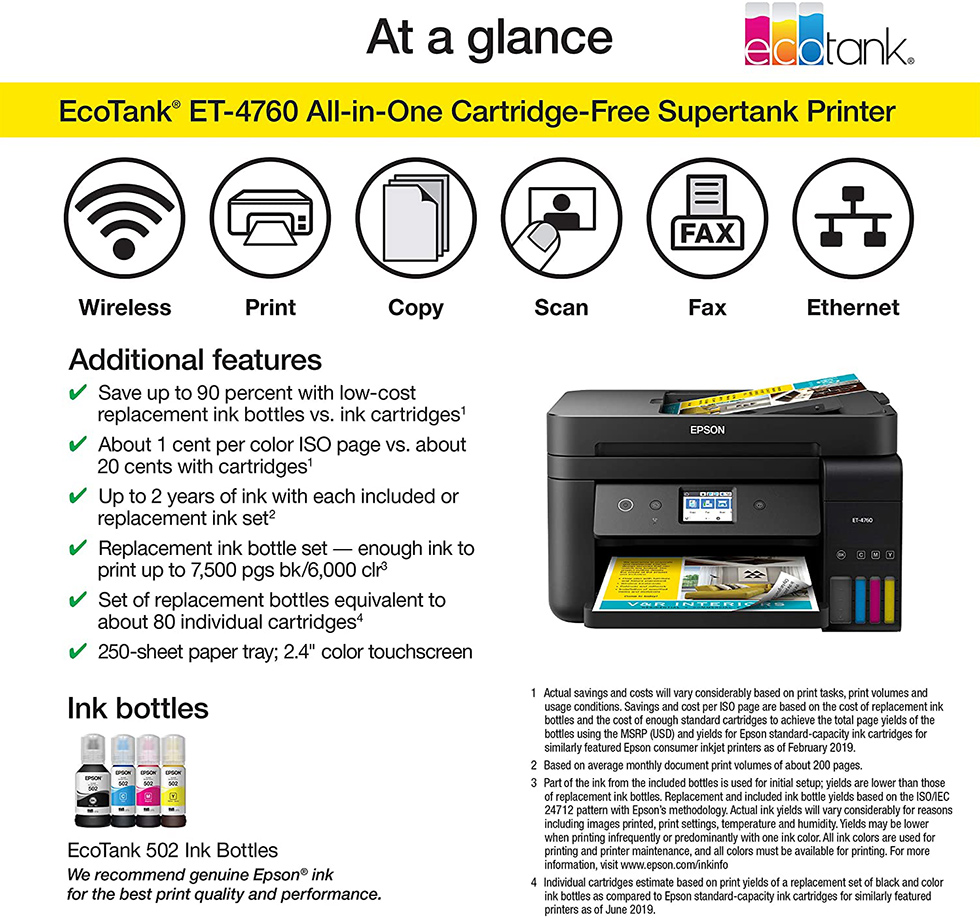If you were up to finding a decent printer for your Apple computer about ten years ago, you know it was quite a challenge since the printing equipment predominantly focused on Windows and only a few machines could offer macOS compatibility. However, times are changing and so is technology. Hence, today, pretty much any printer can connect to Mac-enabled devices, be it a desktop Mac, MacBook Pro or MacBook Air laptop, or an iMac monoblock. Besides, many of those printers will easily sync with your iPhone or iPad. Yet, many Mac users still feel puzzled over finding the best printer for their MacBook.
By and large, the best printer is the one that will connect to your MacBook like a charm and support all of the printing options you expect. When it comes to connection, living in the age of innovation and high-tech solutions, most of us will turn our eyes to wireless models, and for a good reason. The wire-free connection is convenient, it’s a fact. Not only does it save you the trouble of handling cables but also it provides improved convenience and enables you to print directly from your mobile devices. Once you’ve decided to go wireless, what are the other important aspects to check in the printer for MacBook? Let’s look at them in more detail.
Features to Consider
Connection Type
Within the cable-free format, there are two ways to hook up your Mac to the printer. You can do it via Wi-Fi or Bluetooth. Notably, some printer models only provide Wi-Fi connectivity while others have both interfaces. The latter is a better option in all senses since Bluetooth will enable you to make printouts even when there is no Wi-Fi access. In the meantime, Wi-Fi delivers the benefit of setting a network and connecting more than one user to your printer.
Printing Technology
Today, you will still choose between laser and inkjet printing technologies, both offering color prints and having their own fortes. While inkjets shine in color image and photo printing, laser models excel in speed. Distinguished by accurate color rendering and perfect reproduction of high-resolution images, inkjet printers are hard to beat when it comes to printing professional photos or making hard copies of presentations or any other handouts. Laser machines, on the other hand, are speedy workhorses that will easily cope with bulk printing tasks and print sharp text documents. While inkjets are commonly recommended for home use and laser printers are great for the office, your choice here will largely depend on your personal printing needs.
Output Quality
Widely used by graphic artists, designers, illustrators, and publishing specialists for creative work, Macs call for high print quality. So, high printing resolution (both in color and in black and white), brightness, and crispness are a must. The output quality might add some extra to the printer price tag, yet, it’s definitely worth the investment, especially if you need a printer for work or some professional tasks.
Functionality
Let’s be honest, printing machines capable of printing only look like the relics of the past and the majority of the latest printer models embrace copying and scanning functionality as well. And even if you mostly use the printer for printing, it’s a good thing to have those added functions since you’ll never know when you might need them.
Duplexing
Duplex printing, or the machine’s ability to print on both sides of a paper sheet, is something many modern printers feature by default. Anyway, always check for this function since it saves paper and cuts down the time on flipping sheets when you are printing multiple documents. Other than that, for all-in-one machines with a scanning mode, it’s nice to have duplex scanning when the unit scans or copies both sides of the document simultaneously. Normally, this option is present in models with automatic document feeders.
Paper Size
With a standard paper size of 8.5 x 11 inches accepted by all printers, a printer allowing to print envelopes, greeting cards, business cards, and other paper sizes and weights is always a better choice since versatility will never go amiss. Another related criterion is the input tray capacity. The more sheets it will hold, the less often it will need a refill.
Maintenance Cost
A printer is a type of appliance that entangles not only the initial unit cost but also continuous maintenance costs. As a result, many models coming at budget-friendly prices might have high maintenance costs afterward. To have a general idea of how much you’ll have to spend on consumables (depending on your needs), consider the cartridge or toner yield (that usually varies for color and monochrome printing). Besides, some printers are designed to have replaceable cartridges while others are fitted with refillable ones, the latter providing for lower maintenance costs.
Top 5 Wireless Printers for MacBook
Printer | Key Features | Rating and Price |
1. Epson EcoTank ET-4760 |
|
|
2. Canon Pixma G7020 |
| |
3. HP OfficeJet Pro Premier |
| |
4. HP Tango X |
| |
5. Canon Pixma TR150 |
|
1. Epson EcoTank ET-4760: Versatile and Cost-Effective
| Pros: |
|---|
| ✔ Multiple connectivity options |
| ✔ Cartridge-free printing |
| ✔ Compact design |
| ✔ Lower running costs |
The Epson EcoTank ET-4760 is a winner if you are looking for a Mac-compatible printer that offers combined functionality and reasonable running costs. An all-in-one printer, this model can print, scan, copy, and send faxes. And a comprehensive control panel with a 2.4-inch touch-screen display will make changing configurations a breeze. To further enhance versatility, the unit features Ethernet, Wi-Fi, and USB 2.0 interfaces to provide both wired and wireless connectivity. So, whether you need to print from your computer or from your mobile device or even share it with several users, you can do it without any problem. In addition, you’ll get the benefit of voice-activated hands-free printing via Amazon Alexa or any other technology using IFTTT scripting, with an opportunity for Apple users to greatly expand the number of voice-activated commands.
Just like other models from the EcoTank series, the ET-4760 comes complete with refillable ink tanks and boasts cartridge-free monochrome and color printing. Not only will it cut down the hassle of buying cartridges but also it will let you considerably save on ink costs in the long run since one set of ink bottles stands for about 80 cartridges. With that, a single ink set suffices for printing up to 7500 black pages and 6000 color pages, which is about a two-year stock at average monthly printing output.
Combining inkjet technology with the PrecisionCore high-density print chip, the ET-4760 delivers crisp texts, well-shaped diagrams and charts, and accurately colored pictures. The photo quality is also quite high, though a bit below professional.
Versatile functionality and connectivity along with duplex printing and scanning and an ADF option make the Epson EcoTanks ET-4760 a solid choice for family use and smaller offices with mid-range printing needs. And cost-effective maintenance offsets a higher price of the machine.
2. Canon Pixma G7020: A Printing Workhorse
| Pros: |
|---|
| ✔ Bulk-ink model |
| ✔ High paper capacity |
| ✔ Suitable for large printing jobs |
| ✔ Strong Wi-Fi connection |
| ✔ One of the lowest per-page costs |
Need a reliable piece of equipment to cover different office needs and conveniently print multiple-page documents? Seek to reduce per-page and maintenance printing costs without sacrificing productivity? For all of that, turn your eyes to the Canon Pixma G7020. Printing both in black and white and in color, the machine also embraces scanning, copying, and faxing functionality. And a high paper holding capacity of 350 sheets of plain paper in total will let you tackle large printing jobs without the need to refill the feed tray too often. Besides, an automatic document feeder is also included to both print and scan multi-page documents in a two-sided document without the need to manually feed the sheets. To add more, apart from common A4 sheets, the model accepts 3.5 x 3.5-inch photo paper and 8.5 x 11.5-inch Letter 2 envelopes along with any sizes in between those.
Standard Ethernet, Wi-Fi, and USB 2.0 interfaces will let you use the printer both wired and wirelessly. Though there are no USB ports for printing and scanning directly from storage media, PictBridge support for hooking compliant cameras via the printer USB port is a nice bonus. On top of that, you’ll get a comprehensive software bundle for quick printer installation on your macOS machine and for editing scanned photos and images.
Speaking of the output quality, the Pixma G7020 has a hybrid system using dye-based black and pigment-based color inks to produce highly legible clean texts, crisp graphics, highly-detailed color pics, and even quality photos. In the meantime, refillable ink tanks will enable you to print up to 7700 monochrome pages and up to 6000 sheets in color before a refill, thus, ensuring a cost per page far below one cent.
By and large, the Canon Pixma G7020 will be a beneficial purchase for those who print in bulk and need a machine capable of producing different printouts.
3. HP OfficeJet Pro Premier: A Smart Pal
| Pros: |
|---|
| ✔ Stylish and compact design |
| ✔ Excellent print quality |
| ✔ Built-in safety features |
| ✔ High printing speed |
| ✔ Smart capabilities |
The HP OfficeJet Pro Premier is a smart choice for individual users working from home, smaller workgroups, and offices with low- to mid-range printing needs. And the unit is smart in many aspects. First and foremost, the machine boasts a smart, clean, and compact design worth the “Premier” tag and offers smart functionality that allows calling it a pro-grade model. Speaking of which, this color printer can also function as a scanner, copier, and fax machine. With that, it has Ethernet, Wi-Fi, and USB 2.0 interfaces for versatile connectivity. Moreover, it allows printing from USB drives and connects to Wi-Fi Direct, Apple AirPrint, and HP Smart App, with the latter allowing you to manage your printer functionality right from your mobile device wherever you are.
To make sure the HP OfficeJet Pro stays connected at all times, self-healing Wi-Fi will instantly track and repair any connection issues. And the in-built firewall, on the other hand, provides improved access control and enhanced security.
When it comes to printing capabilities, though an inkjet model, the HP OfficeJet Pro Premier is a speedy machine churning out up to 22 black and 18 color pages per minute accordingly. So, you can print out multiple pages fairly quickly. And ADF will contribute for hassle-free two-sided printing. At the same time, the print quality is really good, no matter if you print texts, graphics, or photos in color. Notably, for repetitive printing tasks, you can create editable documents via the SmartTasks option and sync them to QuickBooks to print out in the blink of an eye, whenever you need to.
Yet another thing on the plus side of the HP OfficeJet Pro Premier is two years of ink delivery for free, subject to InstantInk program subscription and a 300 pages per month printing plan, which will minimize your printing costs.
4. HP Tango X: New Format of All-in-One Functionality
| Pros: |
|---|
| ✔ Fairly compact and space-wise design |
| ✔ Professional print quality |
| ✔ Voice control |
| ✔ Instant Ink plans to optimize printing costs |
Straight off the reel, the HP Tango X is a virtually new format of an all-in-one printer. Even at a glance, it differs a lot from beefy and often bulky AIOs. In contrast, this unit boasts a small footprint and is fairly compact overall, which makes it a perfect choice for home use and will enable you to put it in any room. And its sleek design will blend with any modern interior. Besides, a linen cover the unit comes fitted with functions both as a sort of output tray and as a printer wrap folding to keep the machine out of sight.
Exterior design aside, the HP Tango X offers functionality that impresses. With no control panel and added in-built modules, the model will let you print, scan, and copy documents. All is done via your mobile device. Offering only wireless connectivity, it will sync with your smartphone via the HP SmartApp. Notably, the whole printer setup process on your macOS device is simple and streamlined. And once you do it on one gadget, you can use it as a control panel not only to access the unit’s functionality but also connect your other Macs. Though there is no integrated scanner and copier like in common AIOs and you need to use your mobile device camera to scan docs, the good thing is that you can scan and print remotely from just about anywhere. In addition, the HP Tango X has a voice-activated printing option and IFTTT scripting to extend voice printing tasks.
When it comes to paper capacity, with a 50-sheet rear tray, this printer is certainly not for high-volume printing. On the other hand, it can handle envelopes, card stock, labels, and even make borderless 5 x 7-inch photos or high-resolution 8.5 x 14-inch photos. With that, the output quality both in monochrome and in color is absolutely stunning and close to a professional level.
To put a final note, enrolling in Instant Ink program, you’ll get two months of free ink delivery and free photo prints from your smartphone when converting to paid plans.
5. Canon Pixma TR150: For Use on the Go
While many Mac-compatible printers are wireless, only a few of them are portable and the Canon Pixma TR150 is one of those that are both wire- and cable-free. Powered by the battery, very compact and lightweight (4.5 lbs only), this little champ is a mobile model you can take with you anywhere you go or anywhere you might need to have a printer at hand. As such, it is ideal for home use and on-the-go professionals.
Though it’s a single-function model with no added scanning or copying options, it stands strong among competitors for excellent output quality. Text documents, including those in fine fonts, come out sharp and legible while graphics and photos are sharp and vibrant. Even gradients and fills will turn out comparable to those you’ll get with full-scale machines.
The battery will let you print out up to 330 pages before it’ll drain out and you’ll get a replacement battery in the kit to keep the printer operating without waiting for the battery recharge. Meanwhile, to juice up the drained battery, you can use any USB-enabled device.
Connecting the Pixma TR150 to your Mac won’t be a problem since the printer offers a number of apps compatible with macOS and iOS. Besides, you can use it to print from your smart home devices via Amazon Alexa, Apple’s Siri, or any other service supporting the IFTTT scripting technology.
Obviously enough, the Pixma TR150 cannot handle a lot of paper and entangles higher per-page costs than its full-scale rivals. However, it’s one of the best options for occasional prints and on-the-go use when you need high-quality output.
FAQ
What is the best wireless printer for MacBook Pro?
Pretty much any Mac-compatible printer can work with MacBook Pro as well. Which one is the best will depend on your final needs and what types of prints you need the printer for. Surely enough, pro-grade models and those with high-resolution outputs will make the best match, especially if you use your MacBook Pro for creating high-quality graphics. Out of the 5 options we’ve reviewed, the HP OfficeJet Pro Premier with premium output quality and high printing speed will make a perfect printing companion for the MacBook Pro.
What is the best all-in-one wireless printer for Mac?
The best wireless AIO printer for Mac is one with a stable WiFi connection, high print quality, and reasonable printing costs like the Pixma G7020 from Canon or the EcoTank ET-4760 from Epson.
Will any printer work with a Mac?
Almost all the latest printer models, be it an inkjet or a laser unit, are designed to work with Windows, macOS, iOS, and Android equally well. However, to make sure you’ll get the right model, check for Mac support and compatibility in the specs, especially when buying some of the earlier printer models.
How do I connect a wireless printer to my Macbook?
To hook the printer to your Mac, follow several simple steps:
- Click the Apple icon in the left top corner of the screen.
- Choose System Preferences and go to Scanners and Printers.
- Click the “+” sign or Add Printer and select the desired printer from the Default tab.
- Click Add to include the printer in the list of available printers.
Conclusion
With a whole variety of Mac-compatible printers out there, not all of them are the same. Something that is perfect for one purpose might not be the best option for the other. So, when making your choice, keep your printing needs and goals in mind and thoroughly check printer specs that are essential for you.